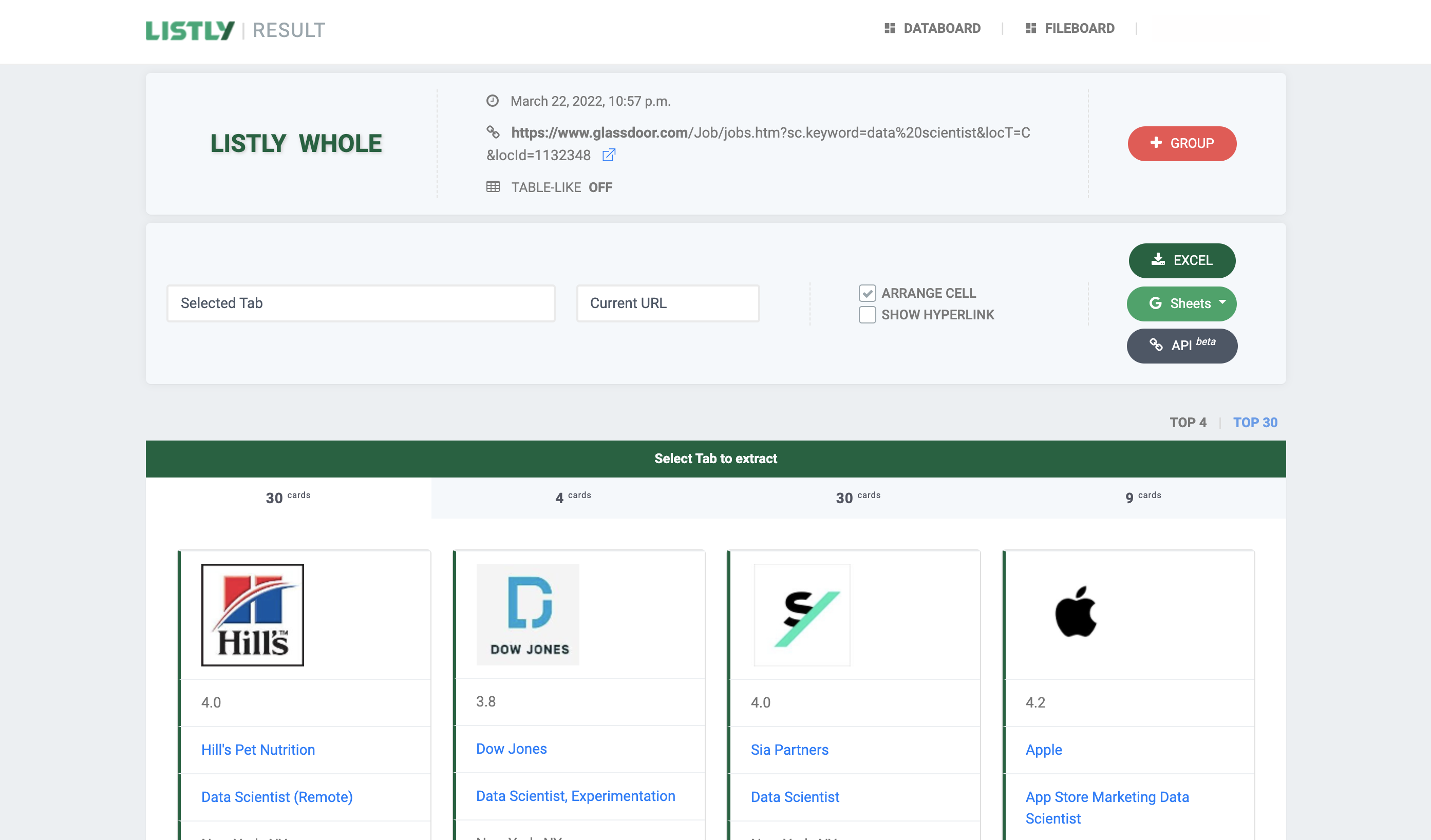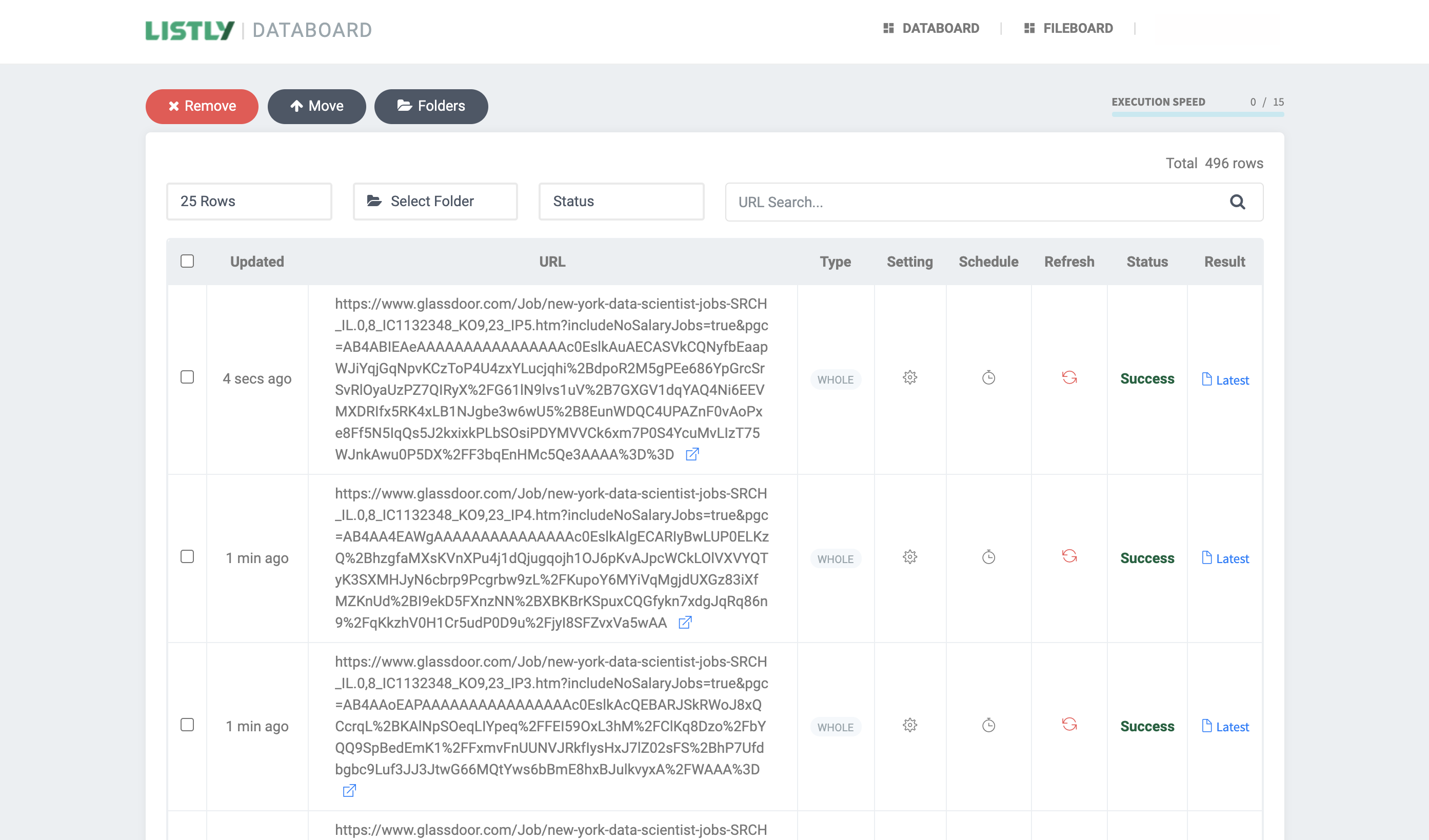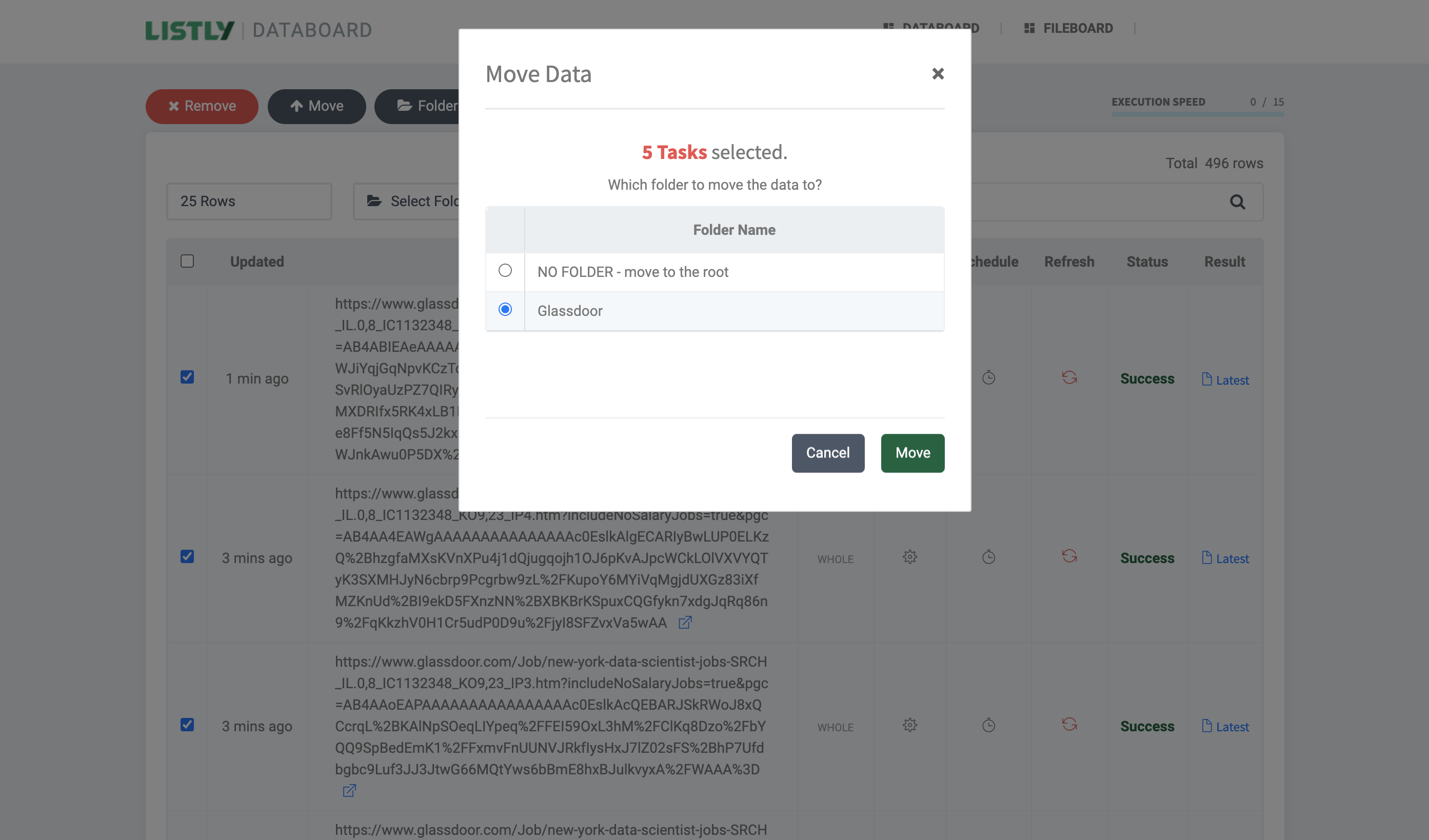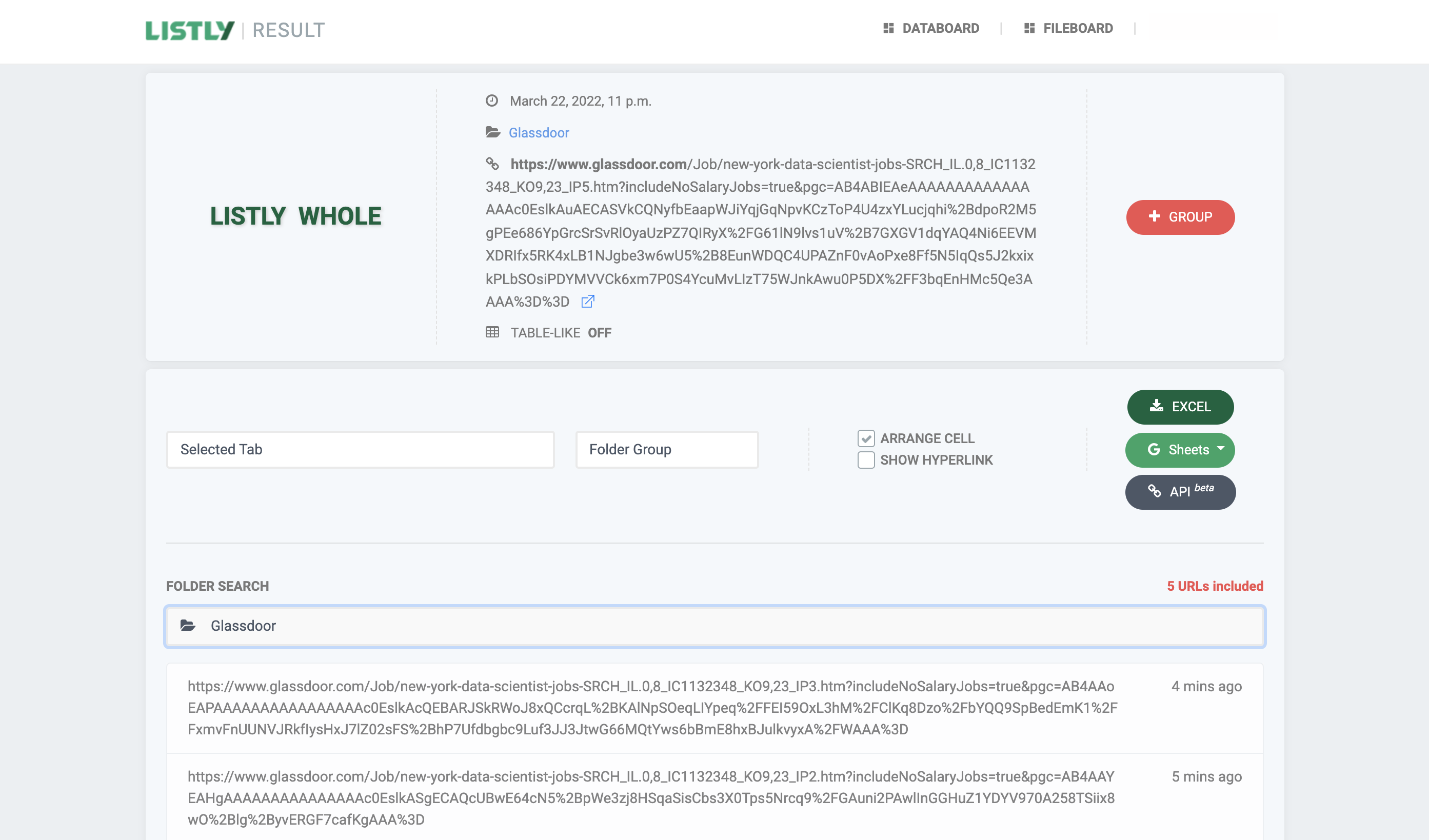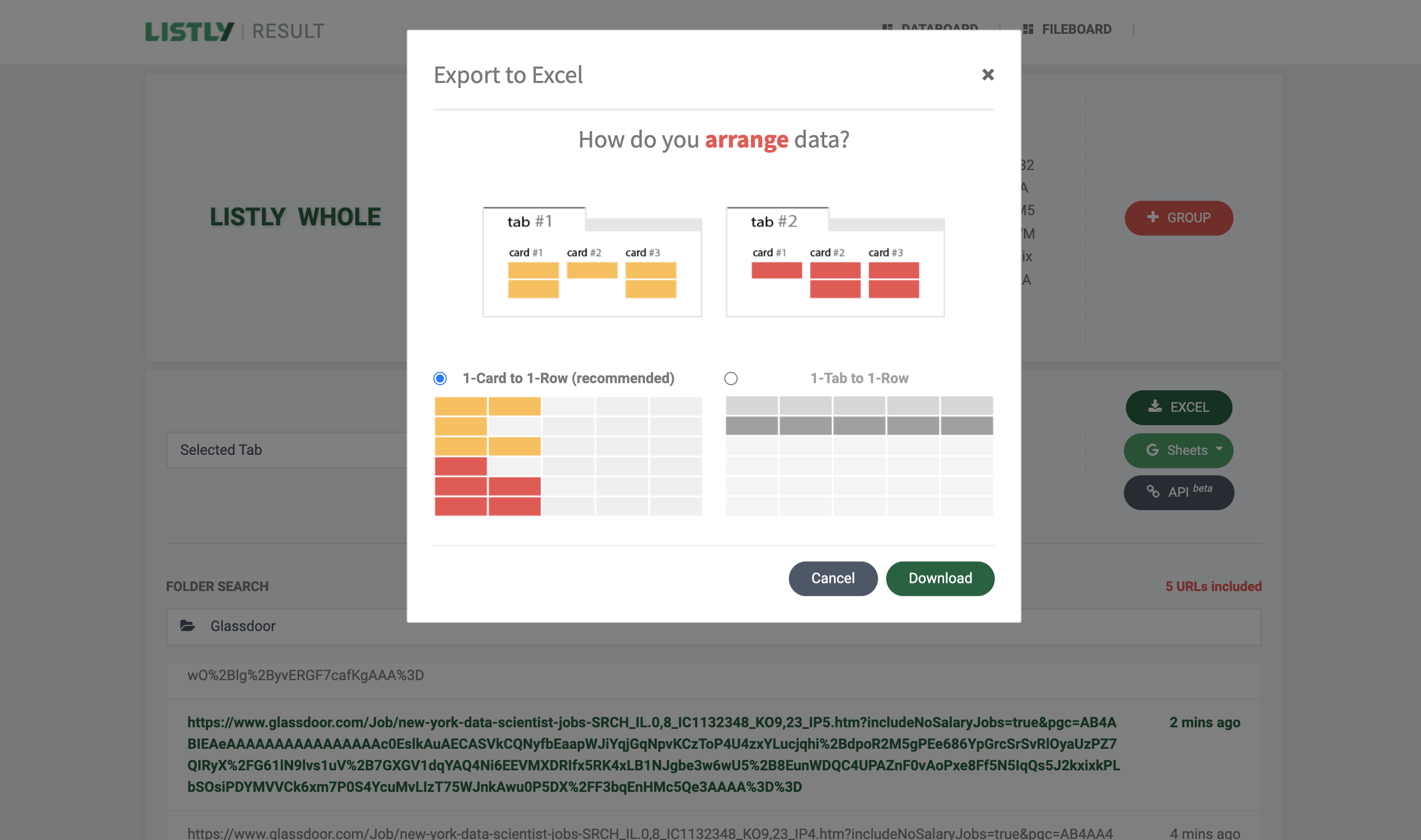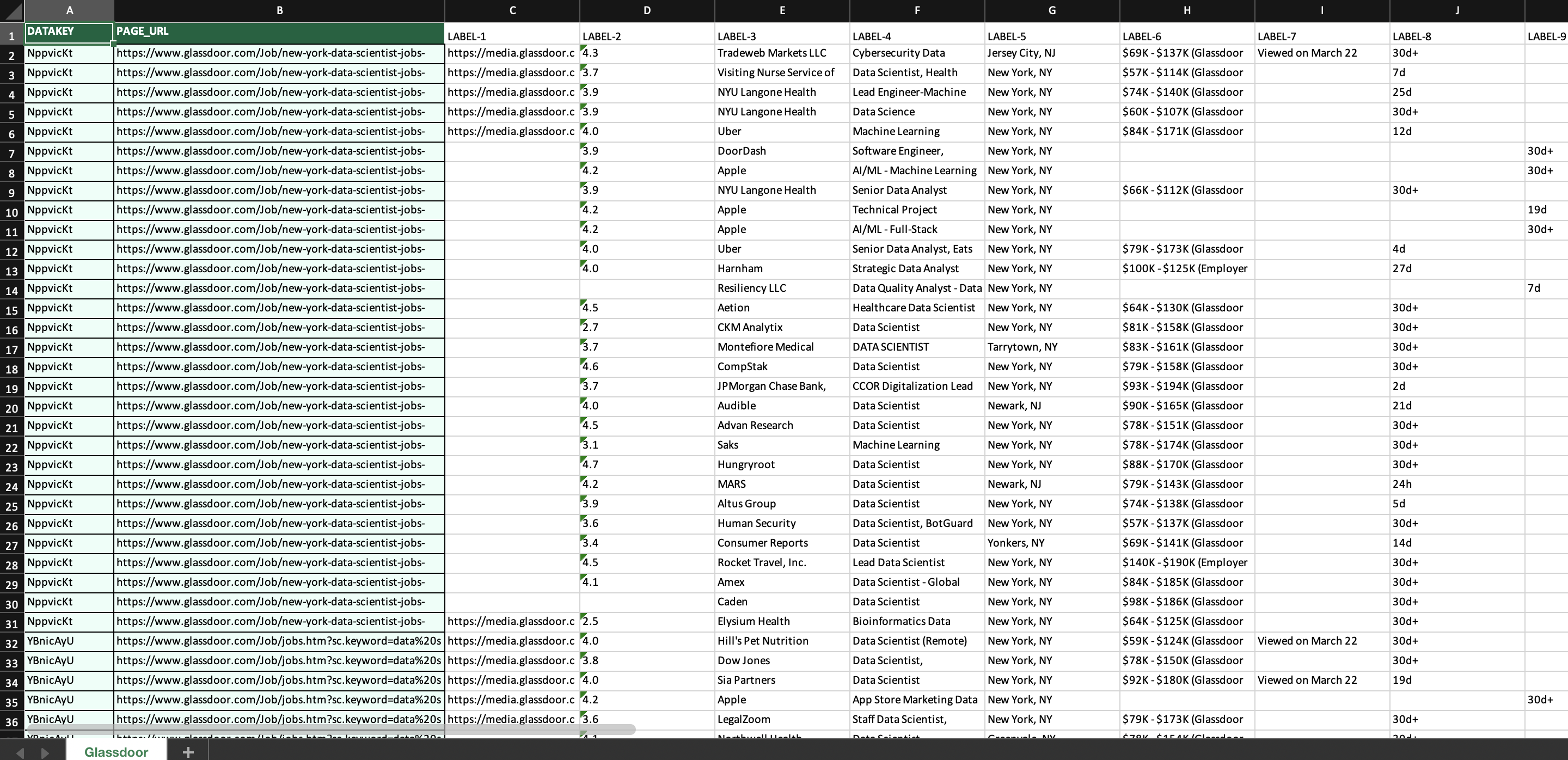Web scraping helps job seekers keep up-to-date in their job search
Keeping your job search materials organized is critical for success in job hunting. Here’s how to collect job posts from Glassdoor using Listly in simple ways!
Step 1: Search for a job title and click LISTLY WHOLE
Search for a job title and set your location after logging in to Glassdoor.
Click LISTLY WHOLE to scrape the web page.
Then, you could get a list of job postings in just a few seconds. Repeat this process for the web pages you want to scrape.
For your information, a website that requires a login does not allow a web scraping service to access it and collect data automatically. It goes the same for LinkedIn, where you can build your professional network and get information about job markets after logging in. In this case, you can extract each web page you need and then group them as a single folder to download.
Once your web scraping is done, click Databoard. Then, you could see the data scraping history by URL.
Step 2: Create a folder and group web pages to scrape into the folder
Select all the URLs you want to download together and hit the Folder icon. Name a folder and click Add.
Click the Move button and select the folder you just created.
You're good to go if you see the folder icon added to each URL. Now, click one of the Latest buttons in the Result column.
Open the Current URL drop-down menu and select Folder Group.
Then, Listly will populate the Folder Search section. Click the folder you made, and you’ll see all the URLs included in the folder.
Step 3: Click Excel and sort & download data
You’re almost there! Click Excel and select the way you want to sort data.
Ta-da — Open the downloaded Excel file and get organized with the information you need!