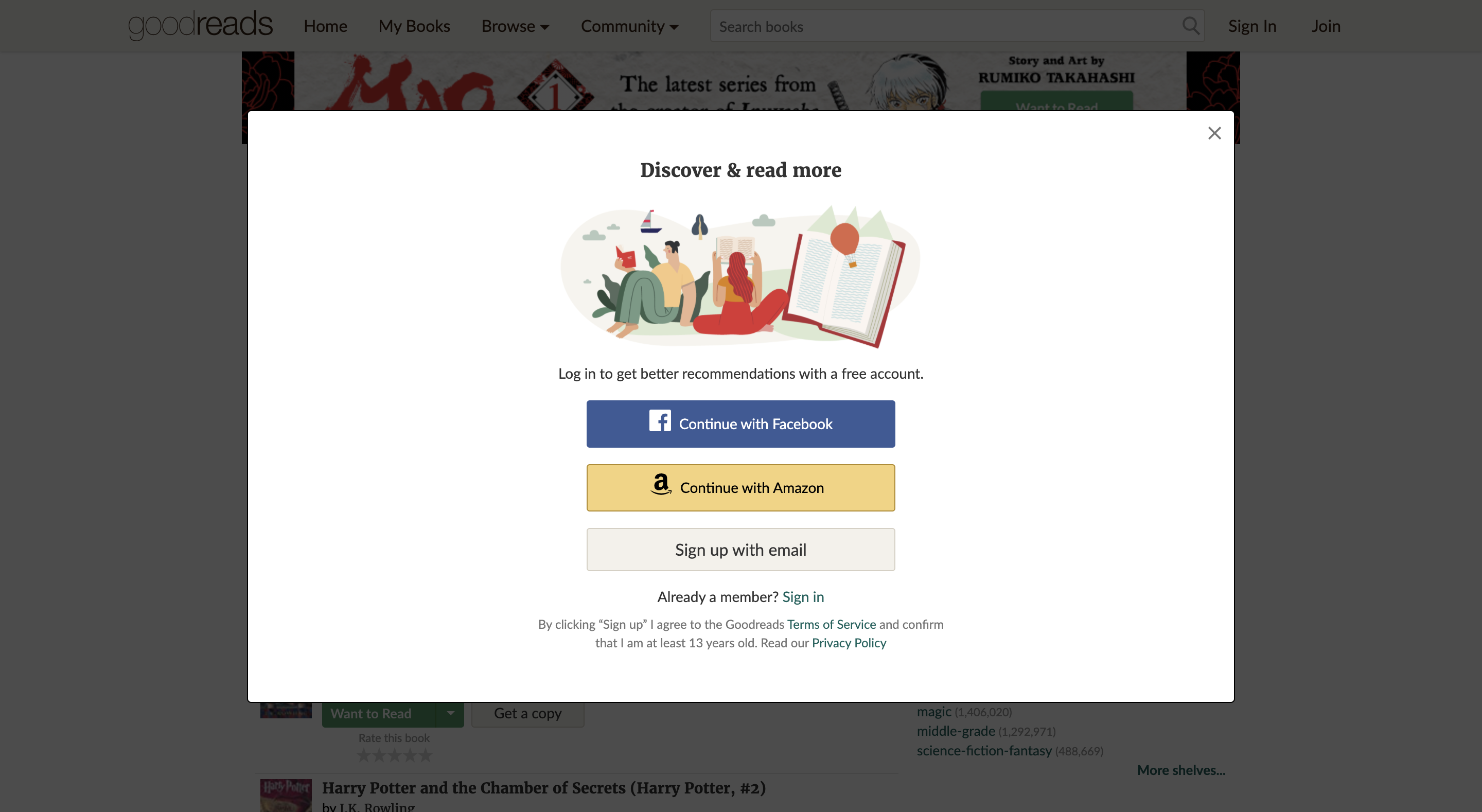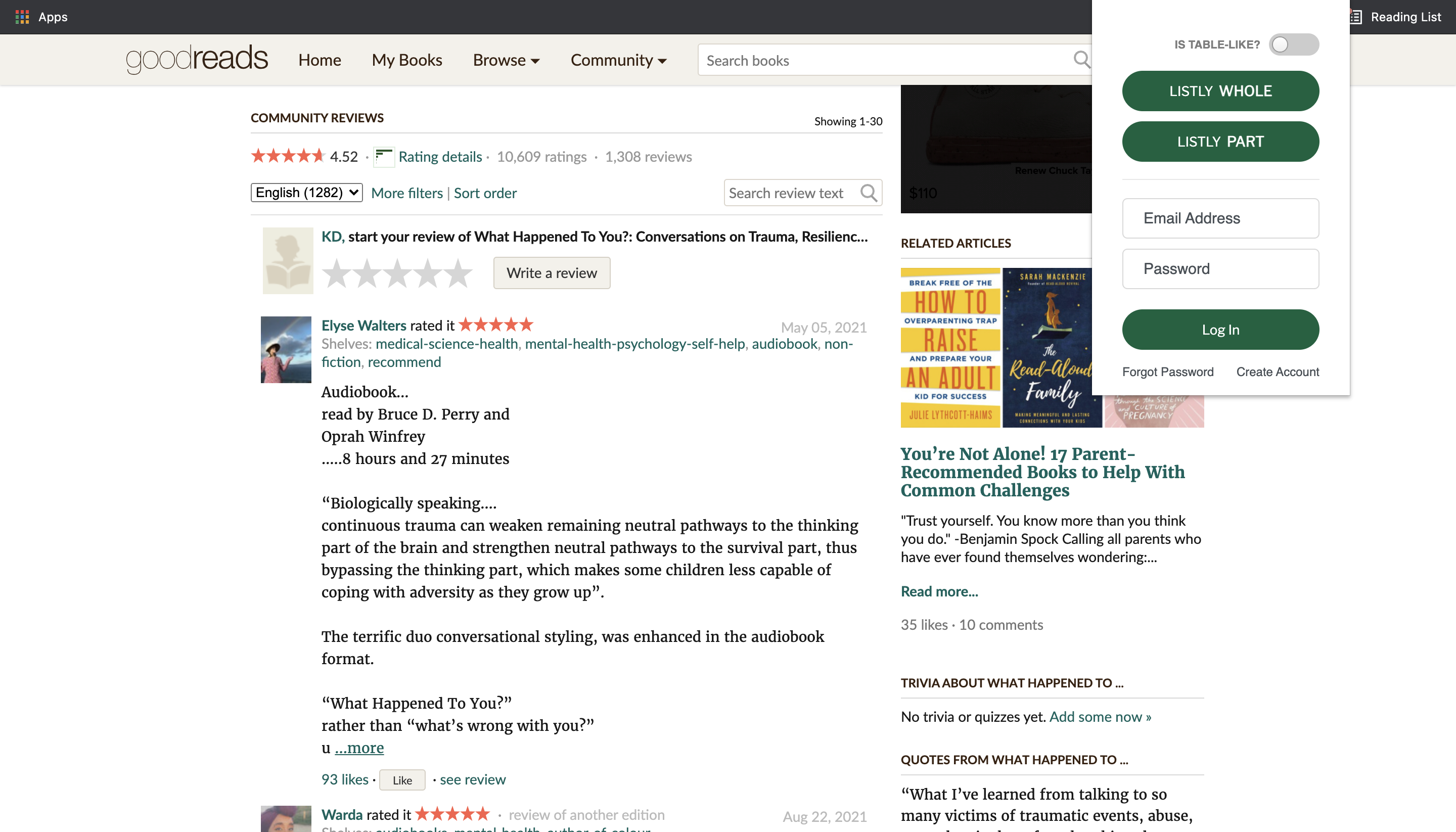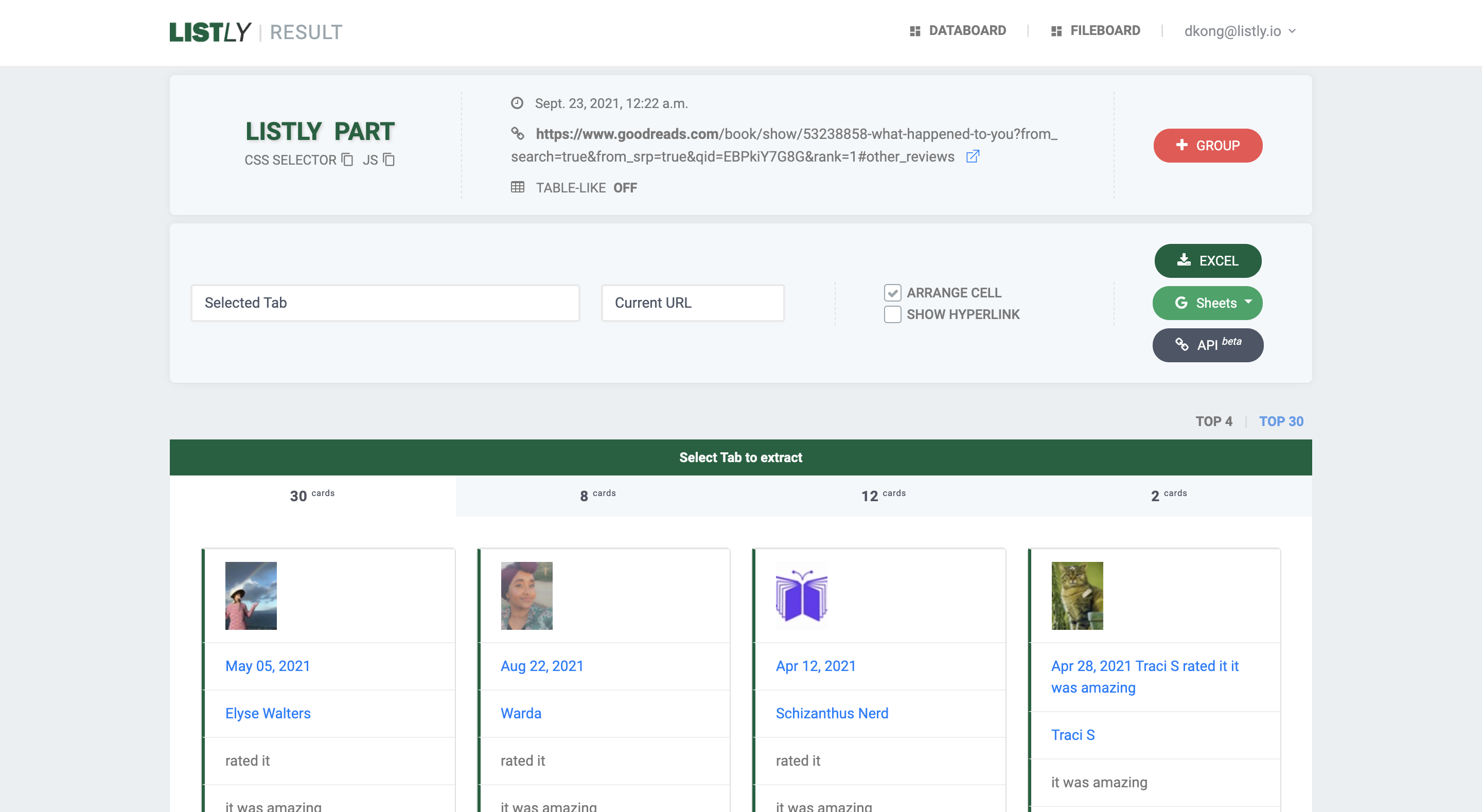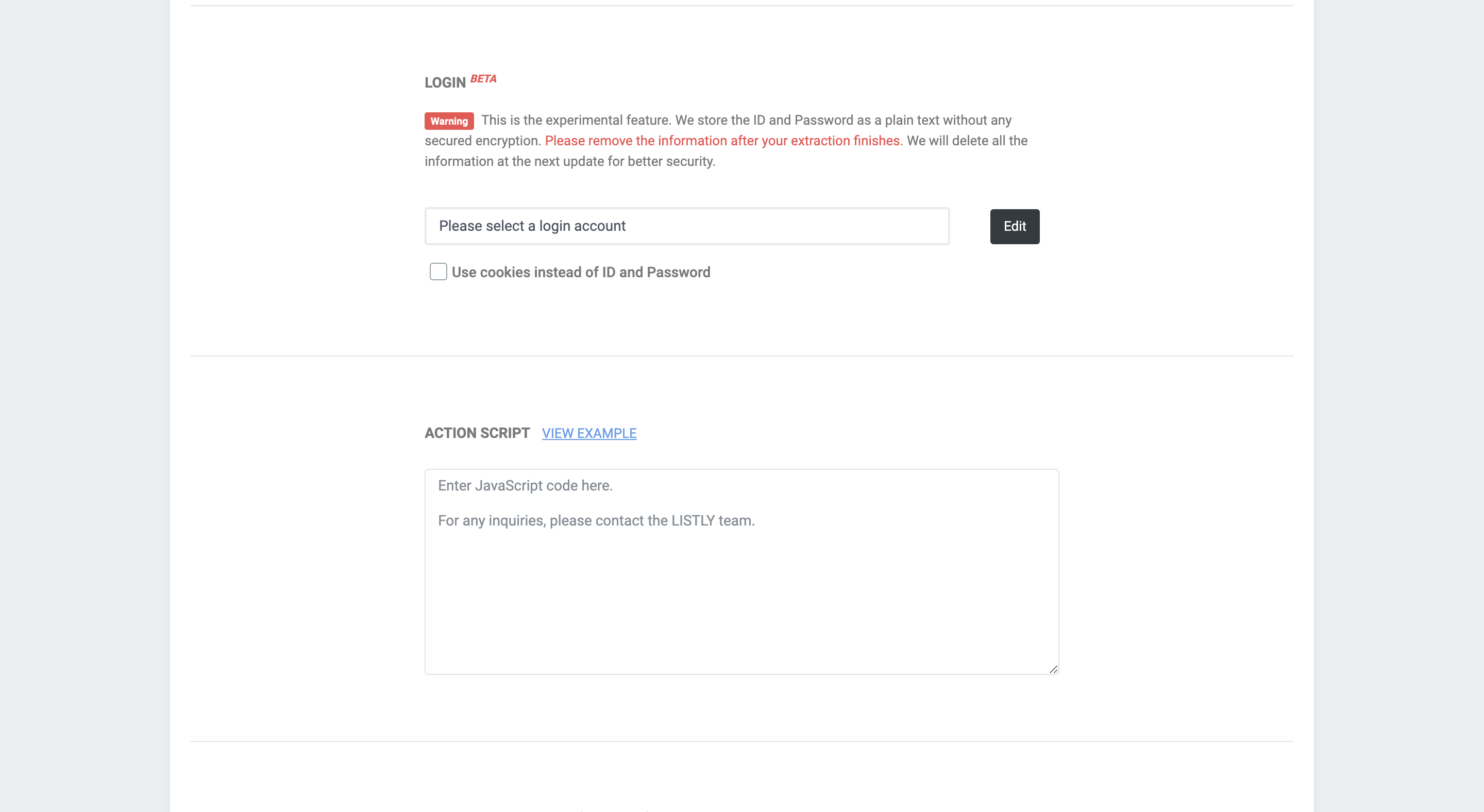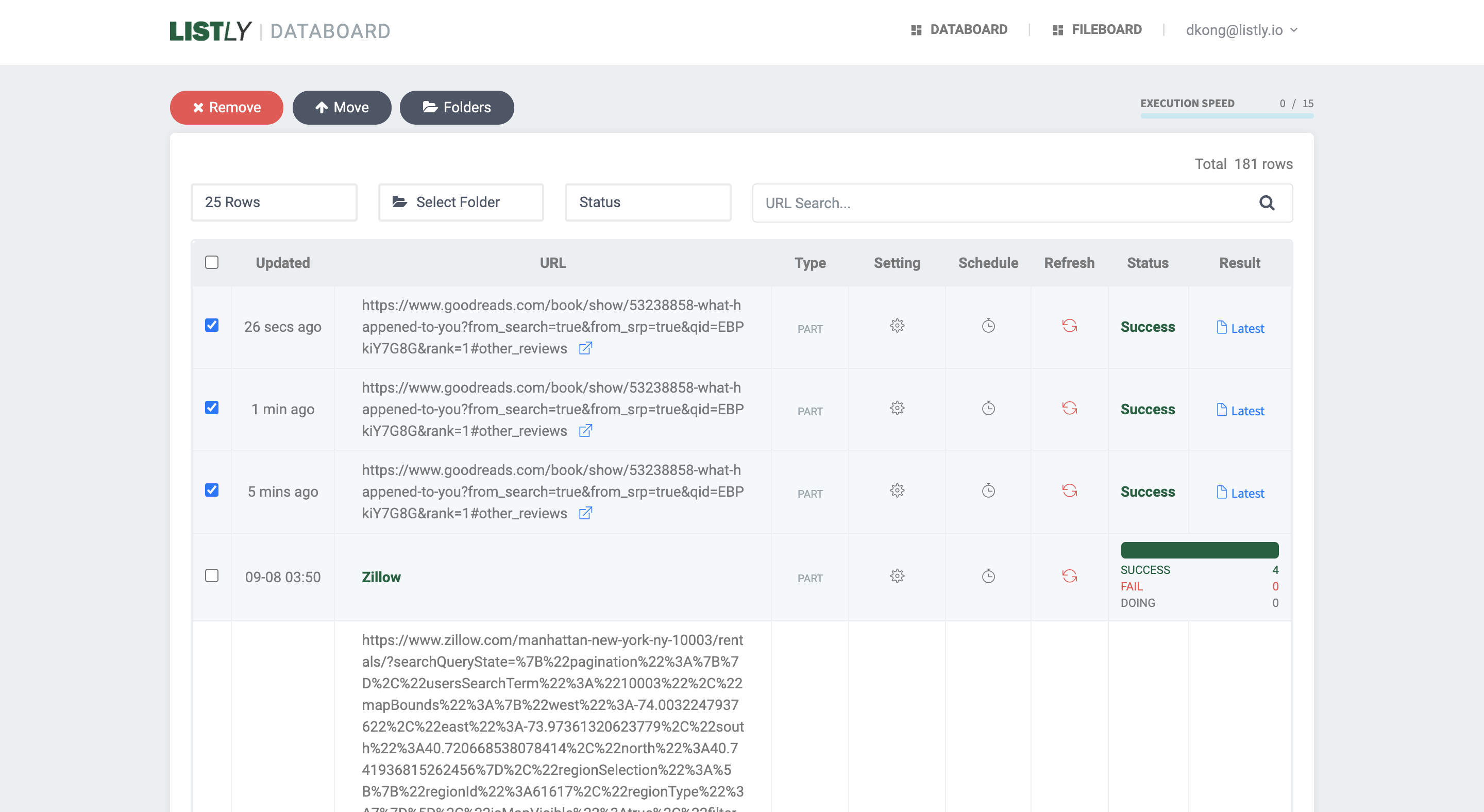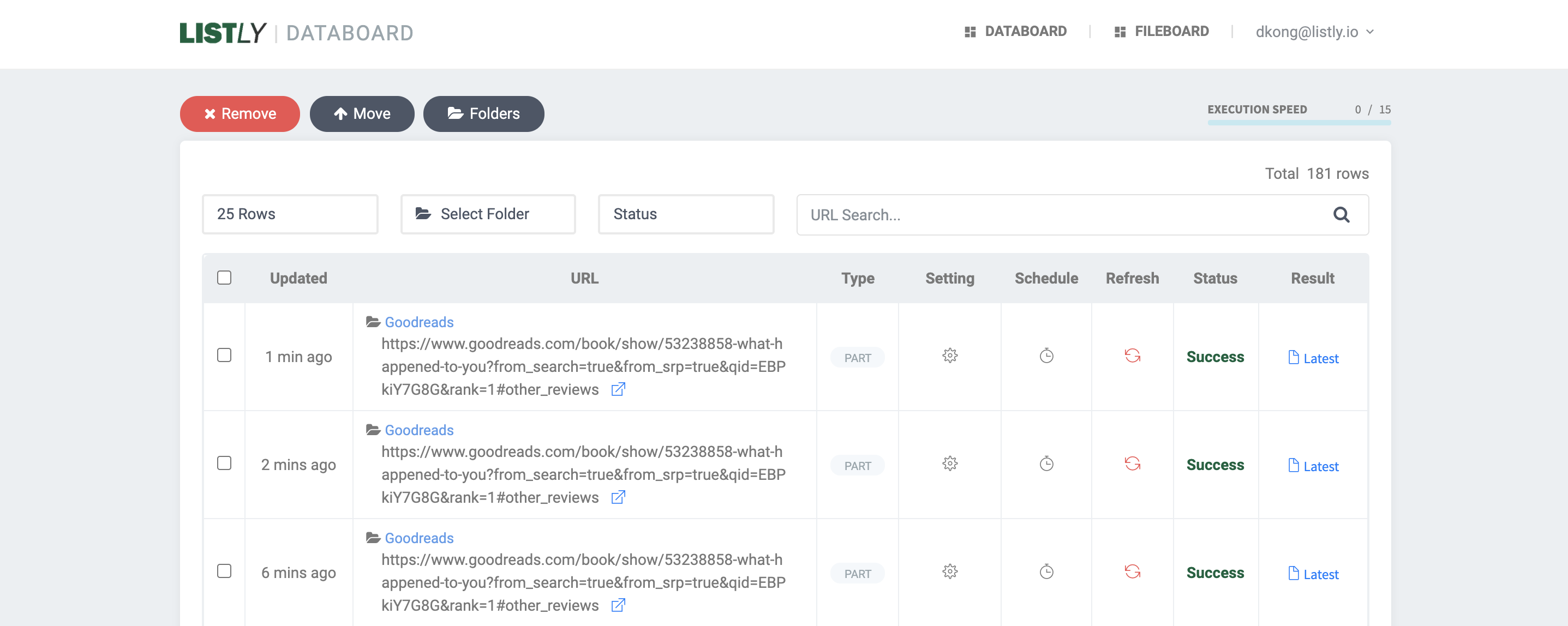A step-by-step guide to data collection for research
How do you collect data for your research? Finding existing data is not that hard, but those datasets are often out of date and need to be manually updated. Nevertheless, collecting data is not so easy. No worries, we've got you covered.
Want to collect data that require login? No problem.
Need datasets that are saved across multiple web pages? Not a big deal.
In this tutorial, we will walk you through how to scrape reviews from Goodreads.
As you can see, Goodreads requires you to log into your account. You can log into your account and collect information using Listly's extension.
We are currently providing the LOGIN BETA service so that users can set up their login information and get data from the website that requires a login!
Once you log into your account, select a book with reviews you'd like to collect.
About 1,300 reviews are split across multiple 1, 2, 3 ... web pages as below, we'll collect the reviews from page 1 to 3 for simplicity.
If you click LISTLY PART, you can select a specific section that you'd like to scrape.
Once you click on the section, Run LISTLY will be popping up.
Hit the button, and you'll be prompted to select a tab to extract web data. Great job, repeat the extraction from page 1 to 3. You can simply do this by going back to the website, going to the next page, and clicking the LISTLY PART button.
Your Databoard should look like this. If you're not able to see this page, you may want to upgrade your plan. Upgrade your plan here and get data as much as you can!
Select the extraction results that you'd like to group and click Folders and create a new folder. This will allow you to download data into a single spreadsheet.
Group the latest results by clicking the Move button, and there should be a folder icon popping up on each url link.
There you go, click Folders and choose the Goodreads folder to download the data at once!