Can I web scrape product data from Amazon?
Yes, you can pull a list of items from Amazon into either Excel or Google Sheets using Listly!
Who can use this feature?
- Available on Listly Business
1. Go to your destination page, which displays data within a single page and allows you to filter, sort, or search items (aka “list page”).
Enter a keyword, such as “door stopper,” on Amazon, and you’ll see a list of door stoppers.
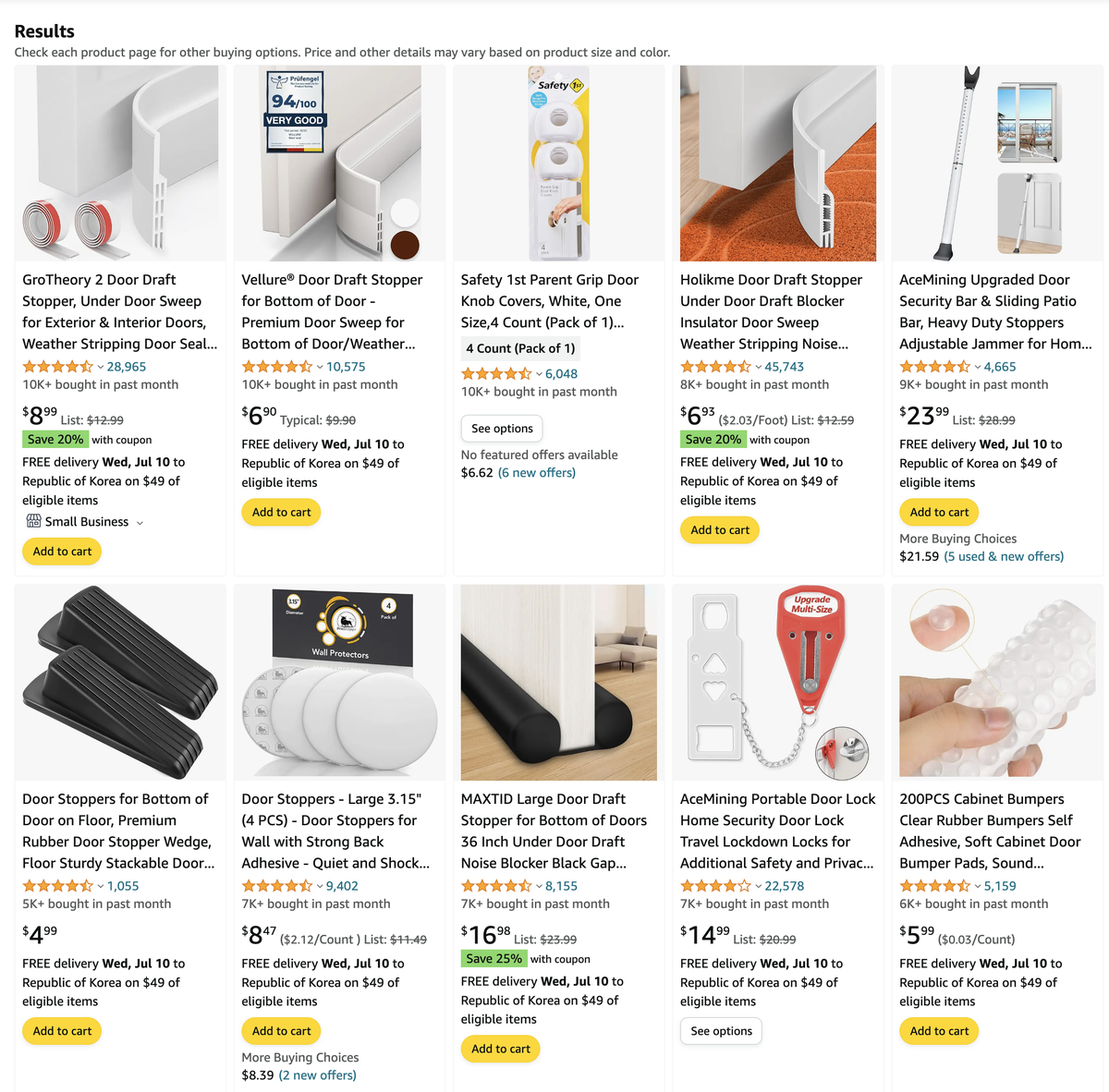
If you click Parts through Listly’s extension, you’ll be able to scrape a list of door stops from Amazon’s list page as below.
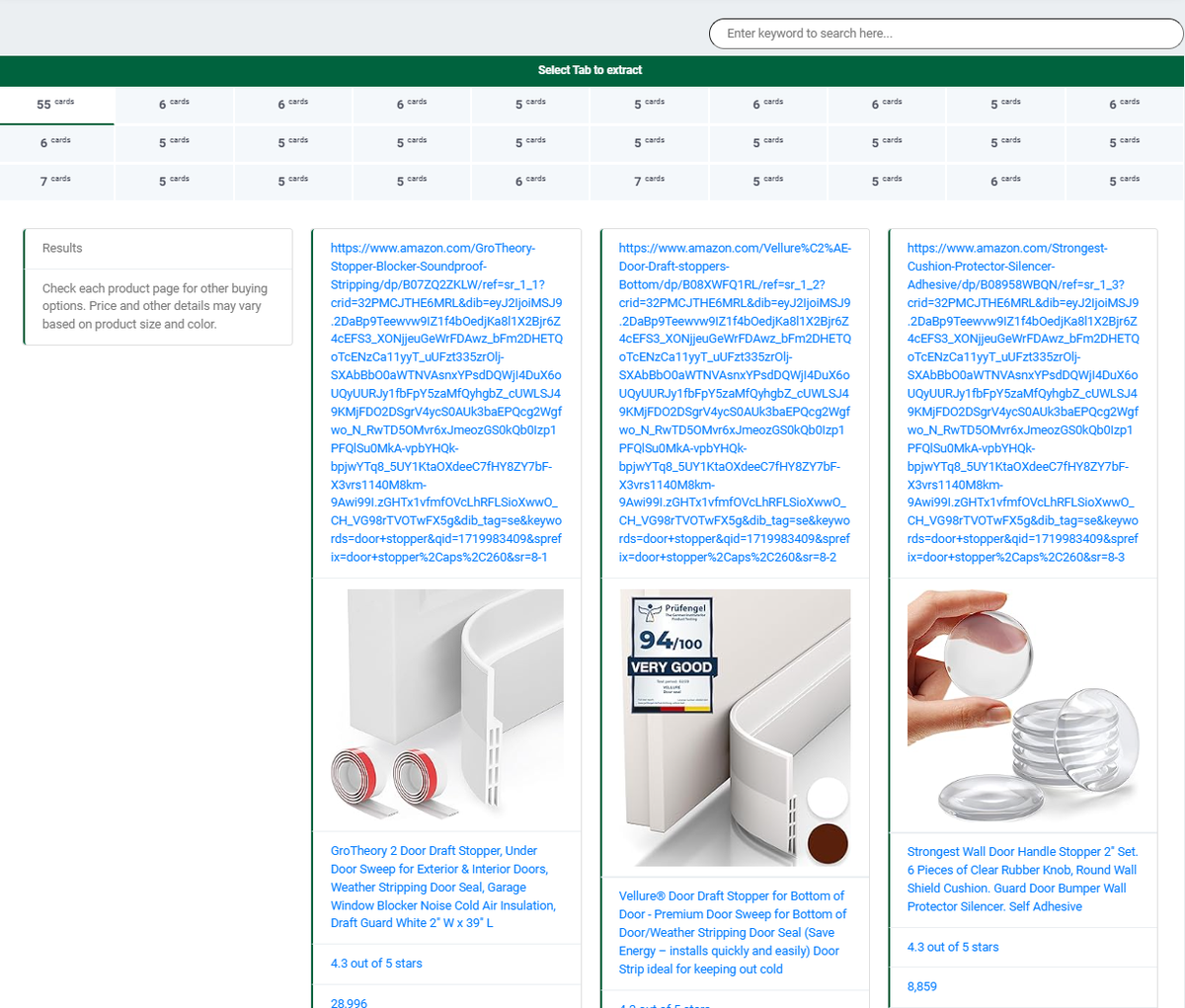
2. Click one of the detail pages to access a seller page.
Click one of the scraped detail pages from the results – it’s recommended to select the first one.
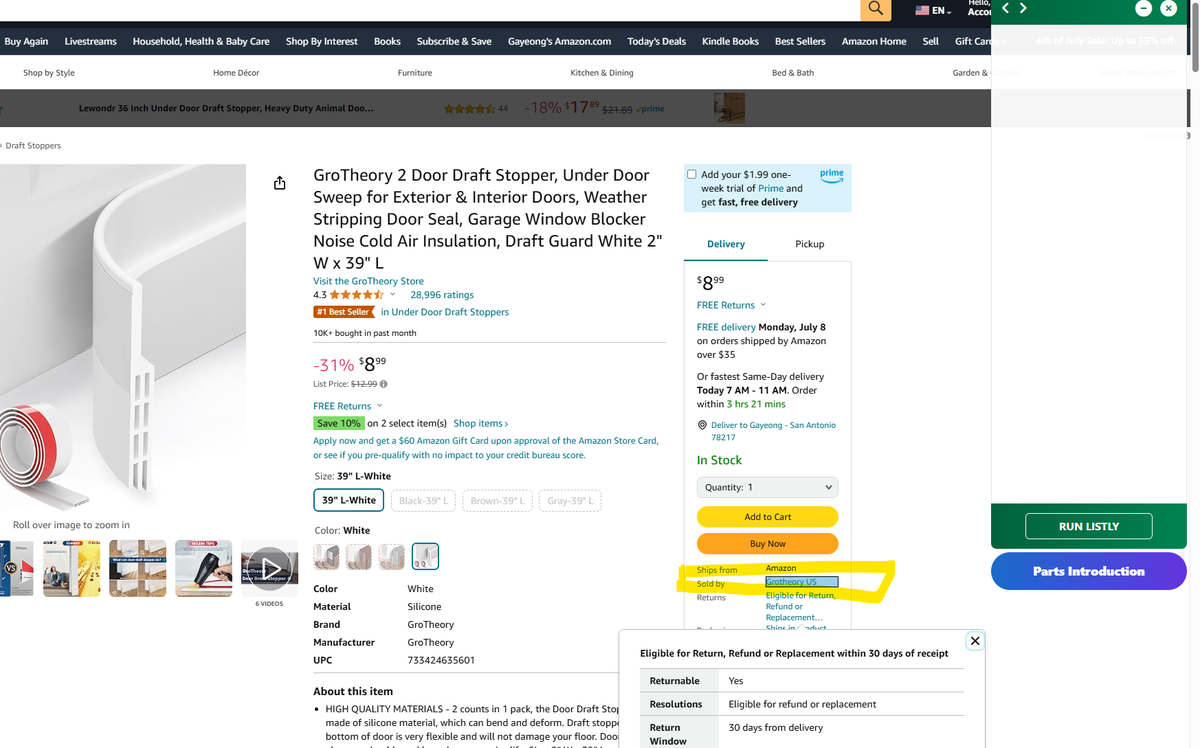
Then, hit Parts on the product detail page and extract seller data. Listly allows you to extract data by value type, so you may want to set your data type as hyperlinks (Extract → Hyperlink). If you click Run Listly, you can extract information about sellers.
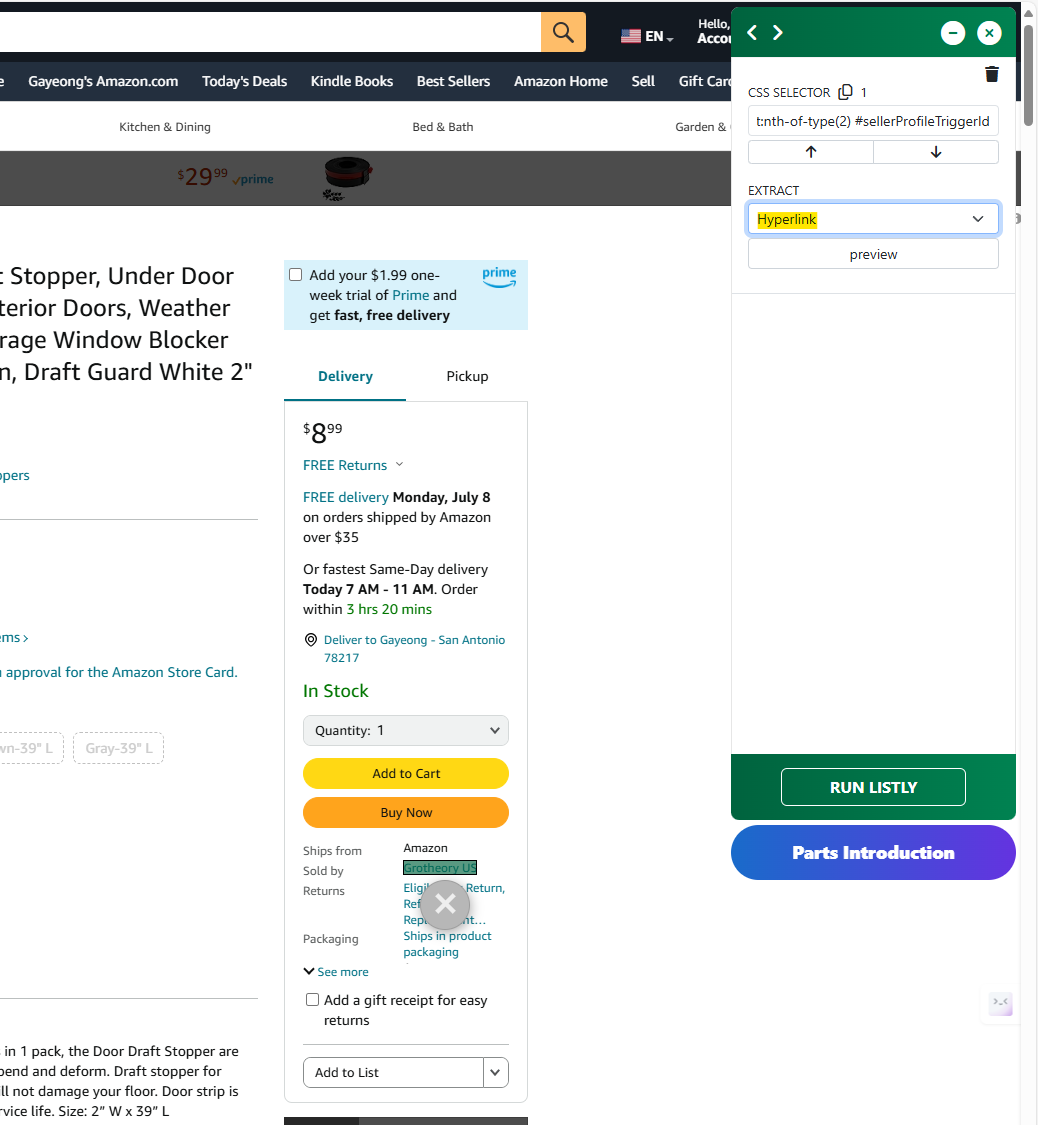
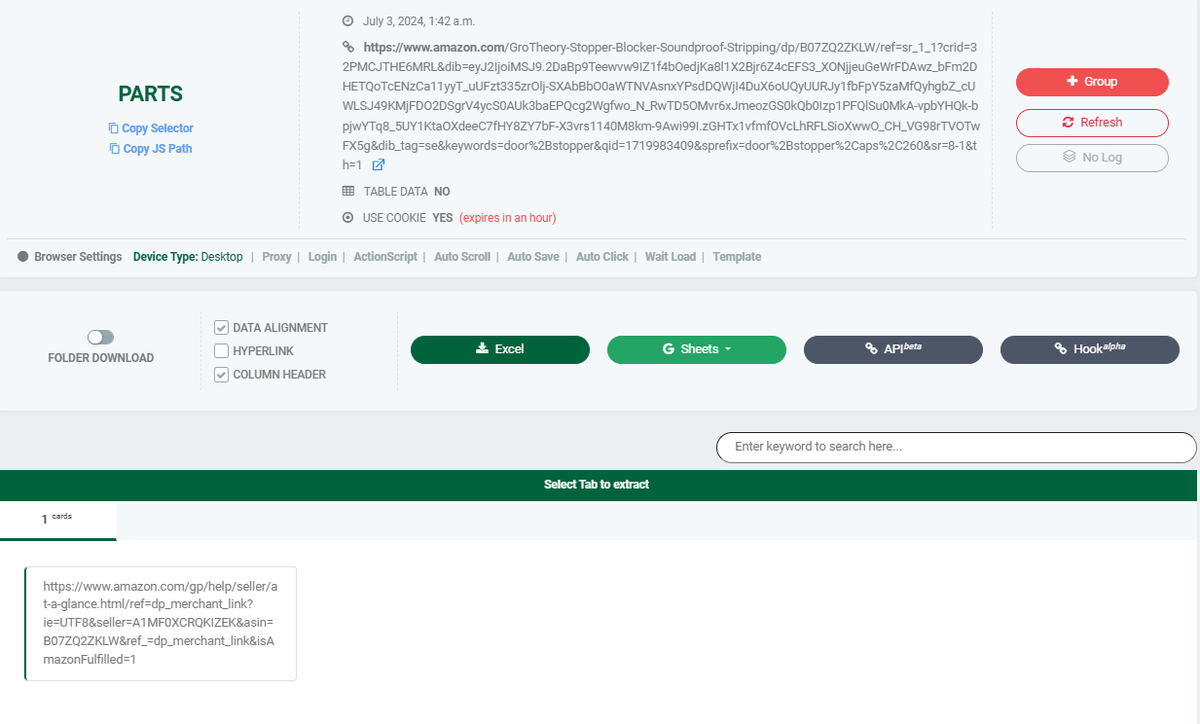
3. Extract a list of hyperlinks that give you access to seller data.
Now, it’s time to get a list of links pointing to individual seller pages! Click +Group on the top of the page and paste the list of sellers you’ve just extracted.
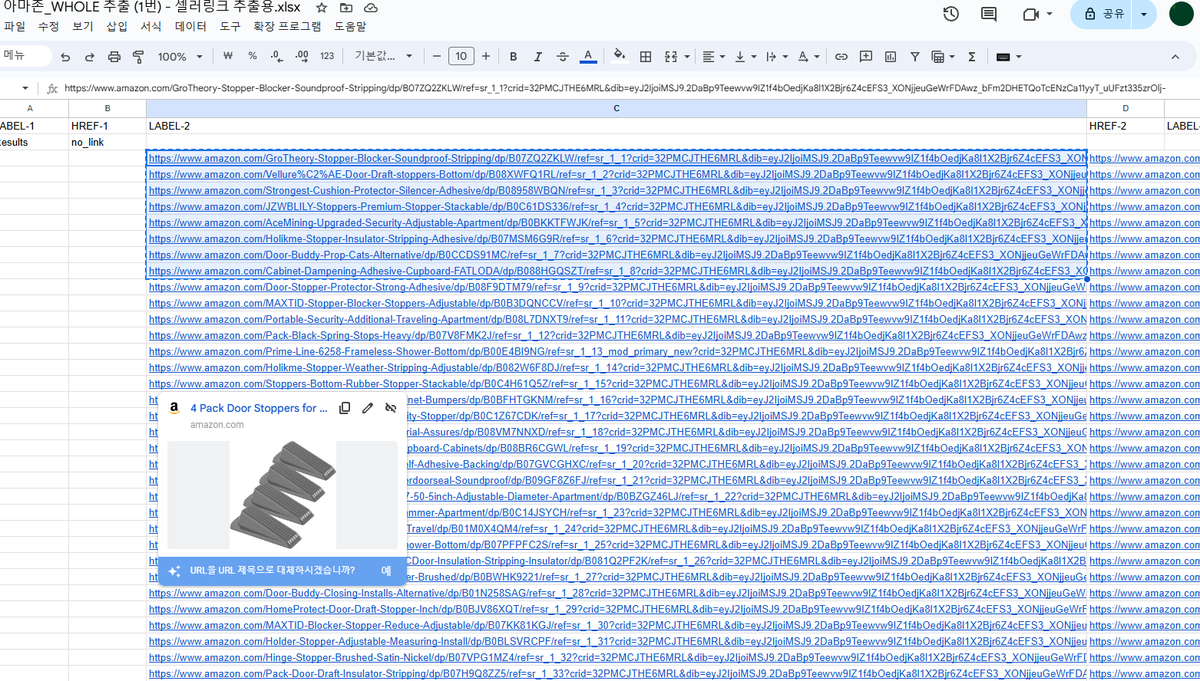
The following is an example of a hyperlink pointing to a seller page:
You can download the hyperlinks into Excel or Google Sheets.
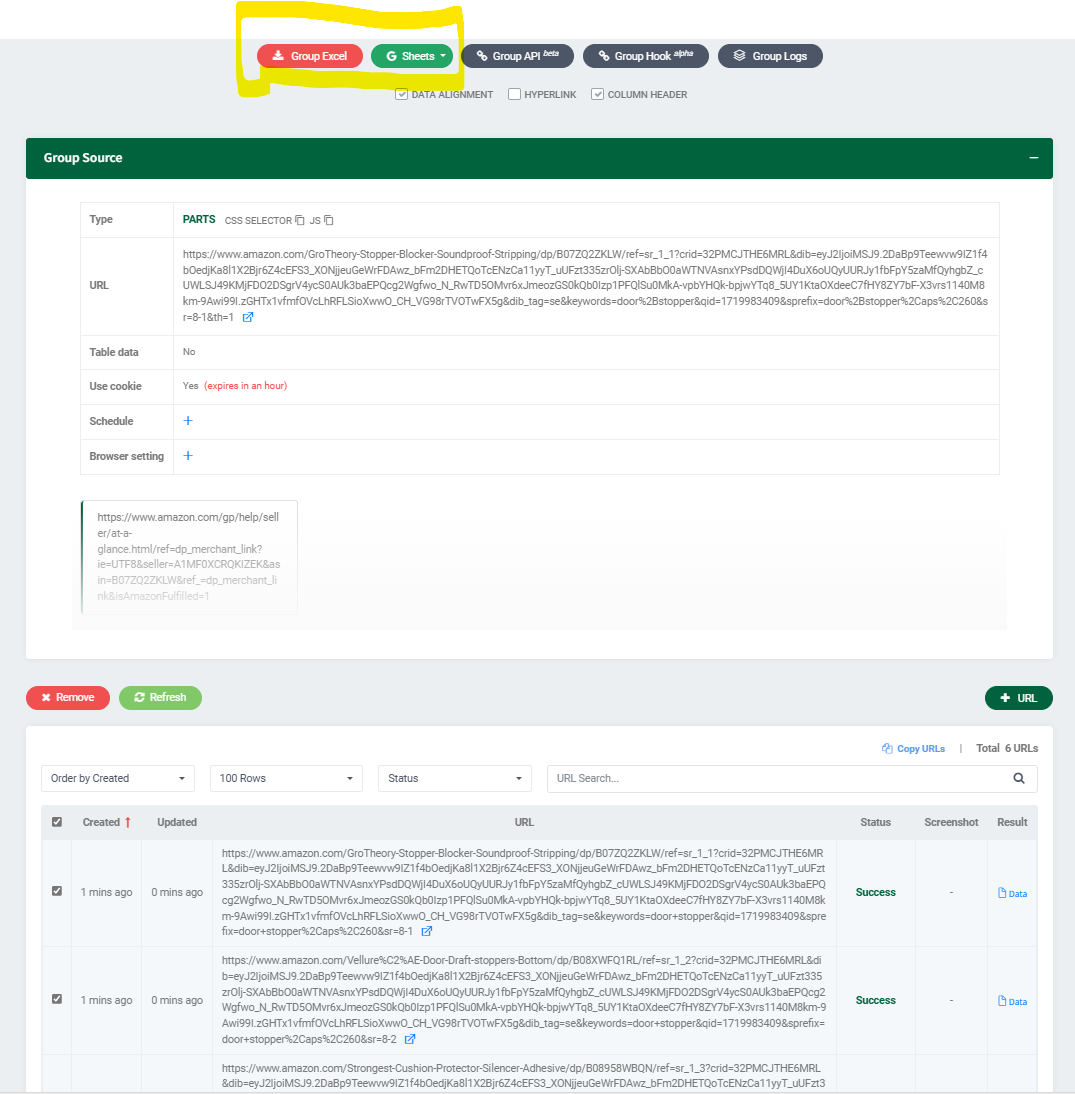
If you download them into a single spreadsheet by clicking Excel, you'll be able to access the entire list at once as follows:

4. Scrape the seller information you want.
Great job! Now, you’ve got all hyperlinks pointing to respective seller pages. Go to a seller page by clicking one of the hyperlinks.
Again, select the elements you want to scrape using Parts and hit Run Listly.
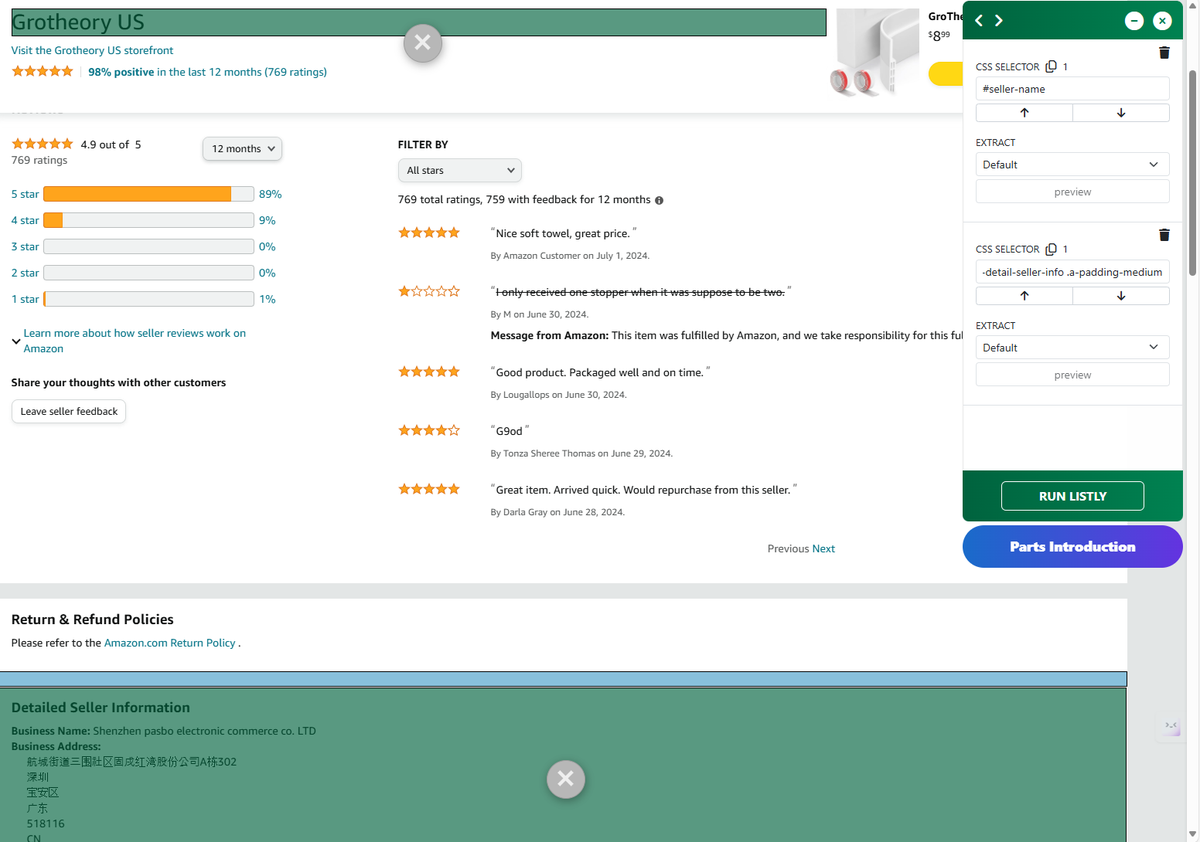
5. Click +Group and add a list of hyperlinks pointing to respective seller pages.
You're almost there! Again, copy and paste a list of hyperlinks that point to respective seller pages as you've done in Step 2.
6. Download your data into a single spreadsheet or a database.
To avoid getting blocked, you may want to set up a proxy in advance; you can change your proxy by clicking the settings icon. For this type of data extraction, we recommend downloading data with the 1-tab to 1-row option.
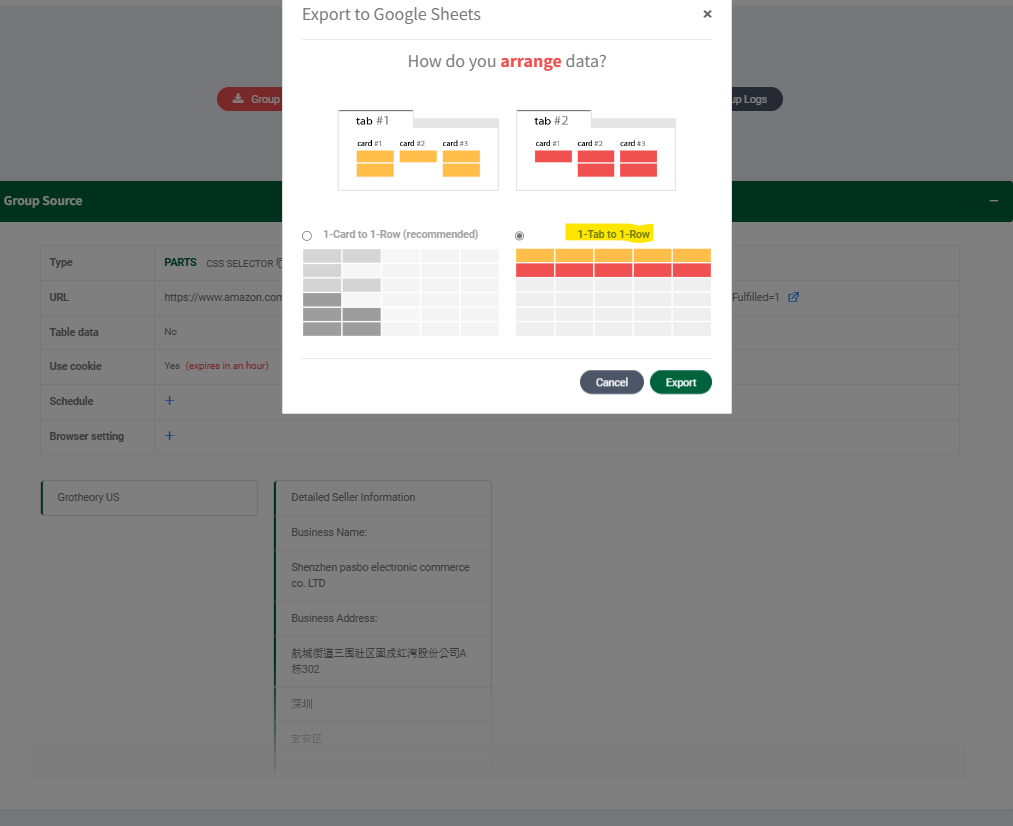
There you go! With Group Extraction, you can extract and export structured data, such as seller information, into formats including Excel, CSV, and Google Sheets.




