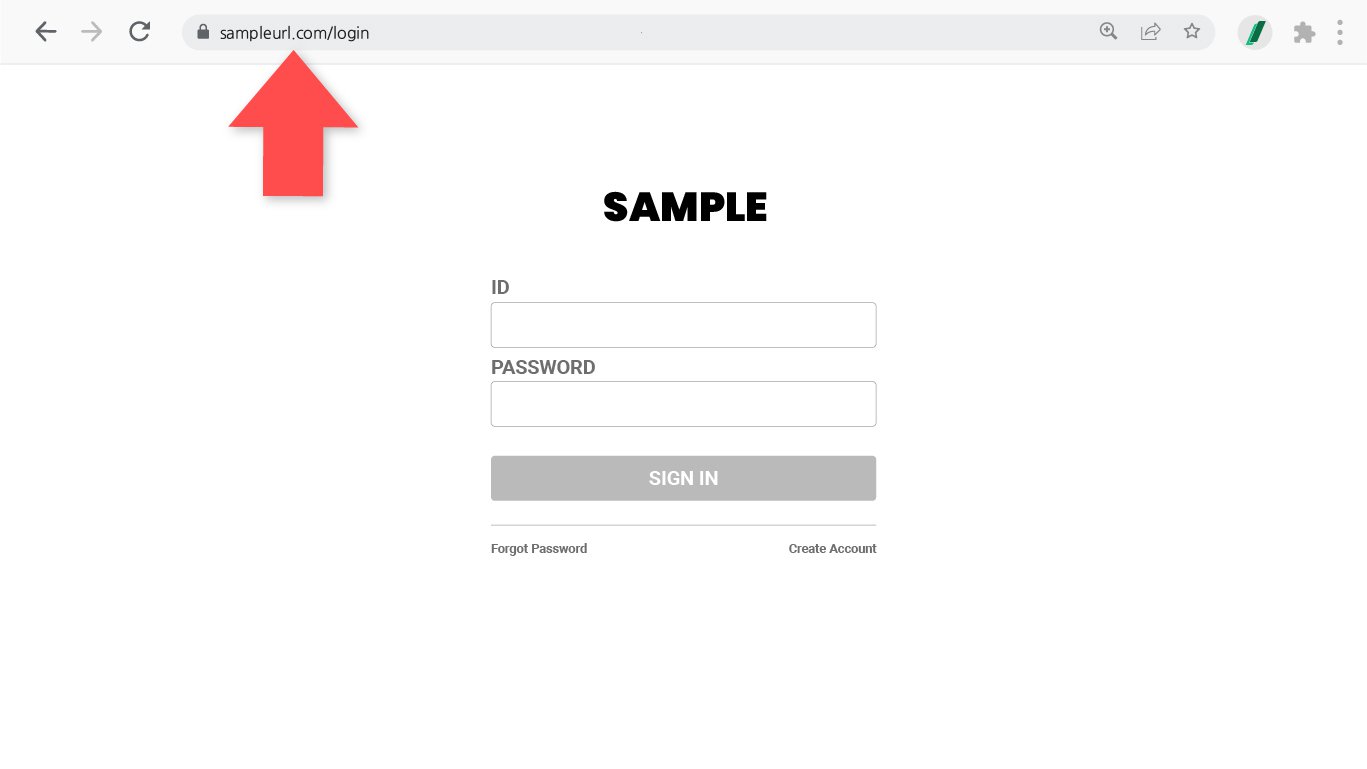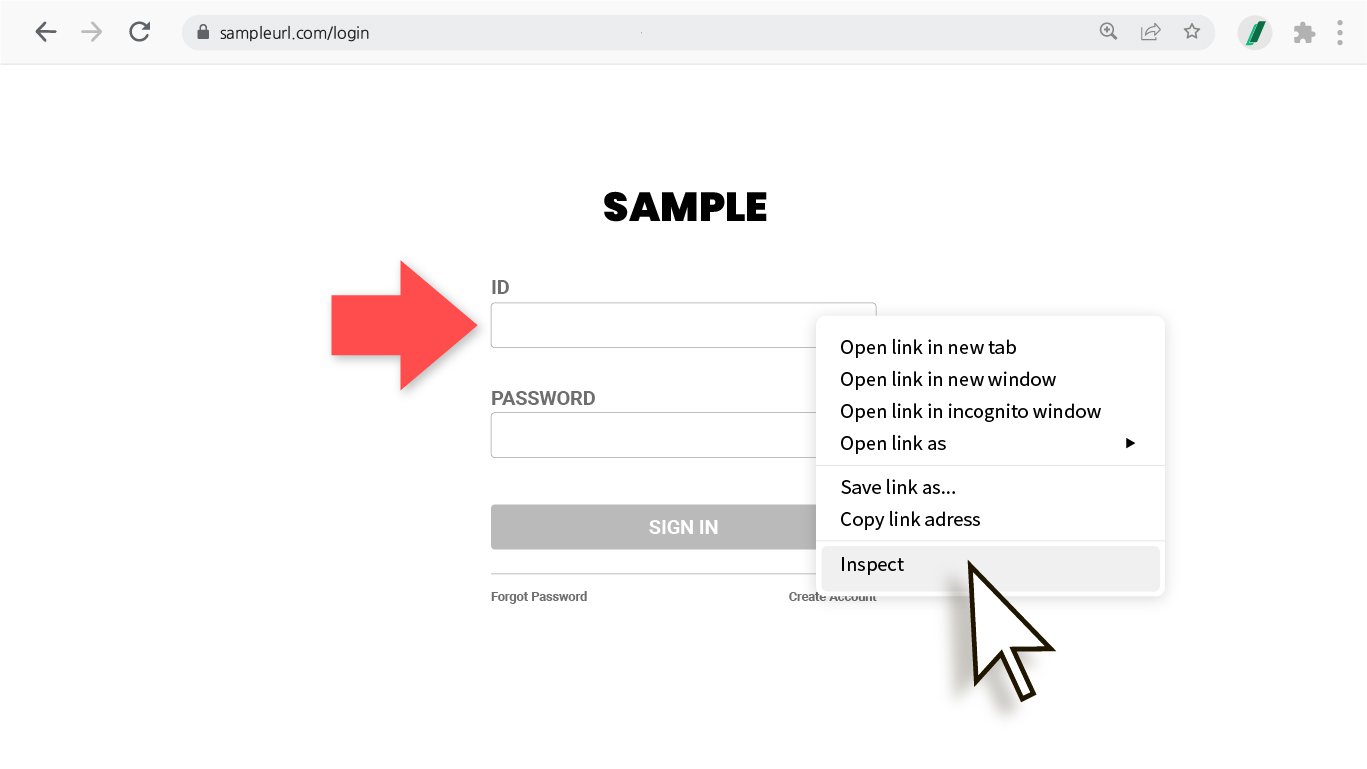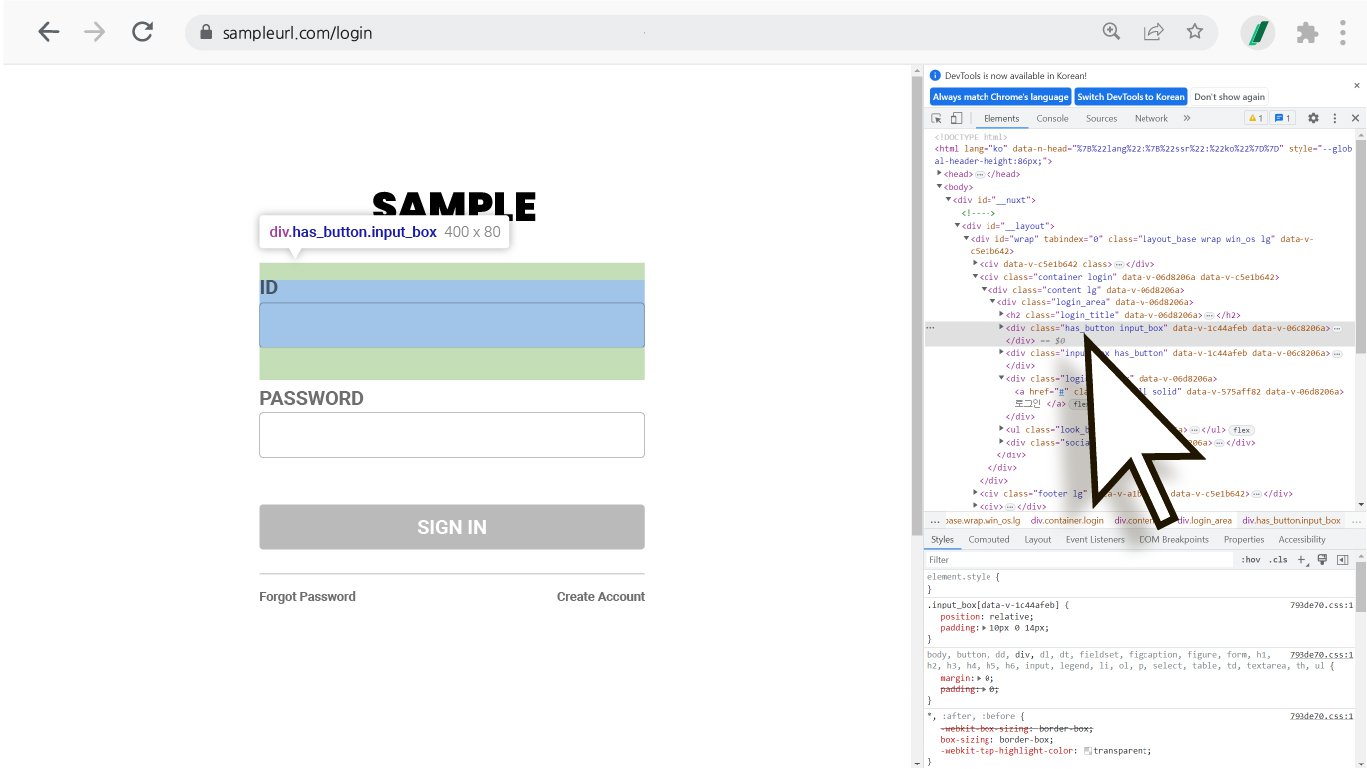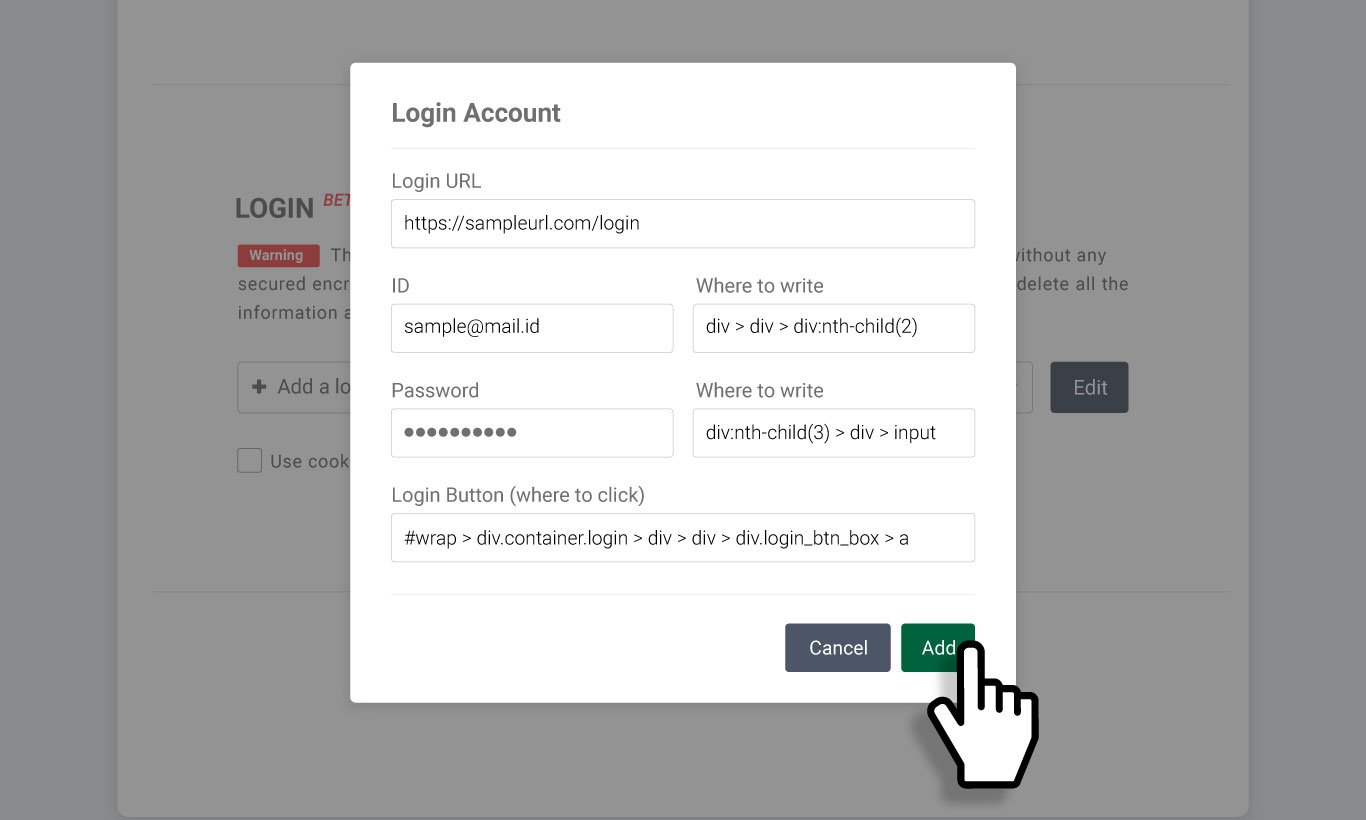Set up the automatic login feature (beta)
1. Click Settings
Click the cog icon on the databoard to configure your web scraping settings. Scroll a bit down, and you’ll find the login beta feature.
2. Enter your credentials to enable automatic login
Click on the dropdown menu and select + Add a login account.
Then you’ll be prompted to enter the following information:
① The URL of the website you want to log into
② Login ID
③ The CSS Selector of the ID field
④ Login password
⑤ The CSS Selector of the password field
⑥ The CSS selector of the login button
※ What is a CSS selector?
A CSS Selector is a pattern of elements used to select the element you want to style. You may want to simply think of it as the code for specific HTML elements (buttons, input elements, and whatnot). For more details about how to use CSS selectors, please read on!
3. Copy and paste the information from your target website
Copy and paste all the information from your target website, including the URL of the website and your login credentials.
4. Copy and paste CSS selectors
Hover the cursor over the ID field, right-click, and select Inspect Element.
Now you should be able to see the field highlighted in grey in Chrome Developer Tools.
Hover the cursor on the highlighted code, right-click on the element, and choose Copy -> Copy selector.
Get back to the popup and paste the CSS selector (or Ctrl + V) to the corresponding field.
4. Fill out the rest of the information (CSS selector copy and paste repeat)
Once you’re done filling out the form, click Add and Save to update your login settings.
※ TIP
Depending on the website design, a login button may be activated after you enter your login credentials. If this is the case, you may want to fill in the login details first, right-click the element, and choose Inspect to get the CSS selector.
Go to your databoad and click the Refresh icon!
※ NOTICE ※
Please note that this is a beta version that is undergoing final testing before its official release; there may be some cases where this feature cannot be applied depending on the security policy or design structure of websites. If you're trying to scrape
- A high-security website that uses security mechanisms that ensure that only authorized devices can connect to a given site, two-factor authentication, or blocks access from abroad (including email services)
- A website where user name and password login forms are not on the same page
- A website that uses a model popup login form (which does not allow you to verify the URL of a website)
- The URL of a login page contains long random strings(alphabetic characters + numbers + special characters)
please use 'Folder Download' to scrape data or contact the Listly team!